Transfer padlets
Libraries
What is a Library?
All personal (individual) accounts, Teams and Classrooms are classified as a Library. All of these plan types are located within the same Padlet space.
If you have an individual account and a Team plan associated with the same email address, both accounts live in the same house -- under the same roof.
To keep things separate, these two accounts have their own "rooms". Your individual account has their "room" and your Team has a different "room." Padlets made in your individual account cannot be seen by your Team and visa versa.
But what if you want your Team to see them? What if you had inadvertently created your padlets in your individual account but wanted them in your Team library all along? Now you can transfer your padlets right from your own dashboard!
Where can I transfer my padlets?
Currently, account owners have the ability to transfer padlets from:
- Their personal library -> Team/Classroom library (within the same account).
- Their Team/Classroom library -> personal library (within the same account).
- Their Team/Classroom library -> another Team/Classroom library (within the same account).
From the Library dashboard
One at a time
This option is perfect if you only need to transfer one or two padlets!

Follow these steps to transfer a padlet one at a time:
- Go to your dashboard and locate the padlet you wish to transfer.
- Click the vertical three-dot ellipsis button (...) on the padlet thumbnail.
- Select Transfer padlet.
- Select the appropriate account to transfer to.
Multi-selection

To transfer multiple padlets at once, follow the steps below:
- Hold down the mouse button to select multiple padlets.
- Click Transfer padlets (at the top).
- Select the appropriate library to transfer to.
While viewing the padlet
While viewing a padlet you may decide you'd like to transfer it to a different library. Super simple!
- Click the three-dot ellipsis button (...) on the right-hand side of the padlet.
- Click Transfer padlet.
- Pick the desired location to transfer to.
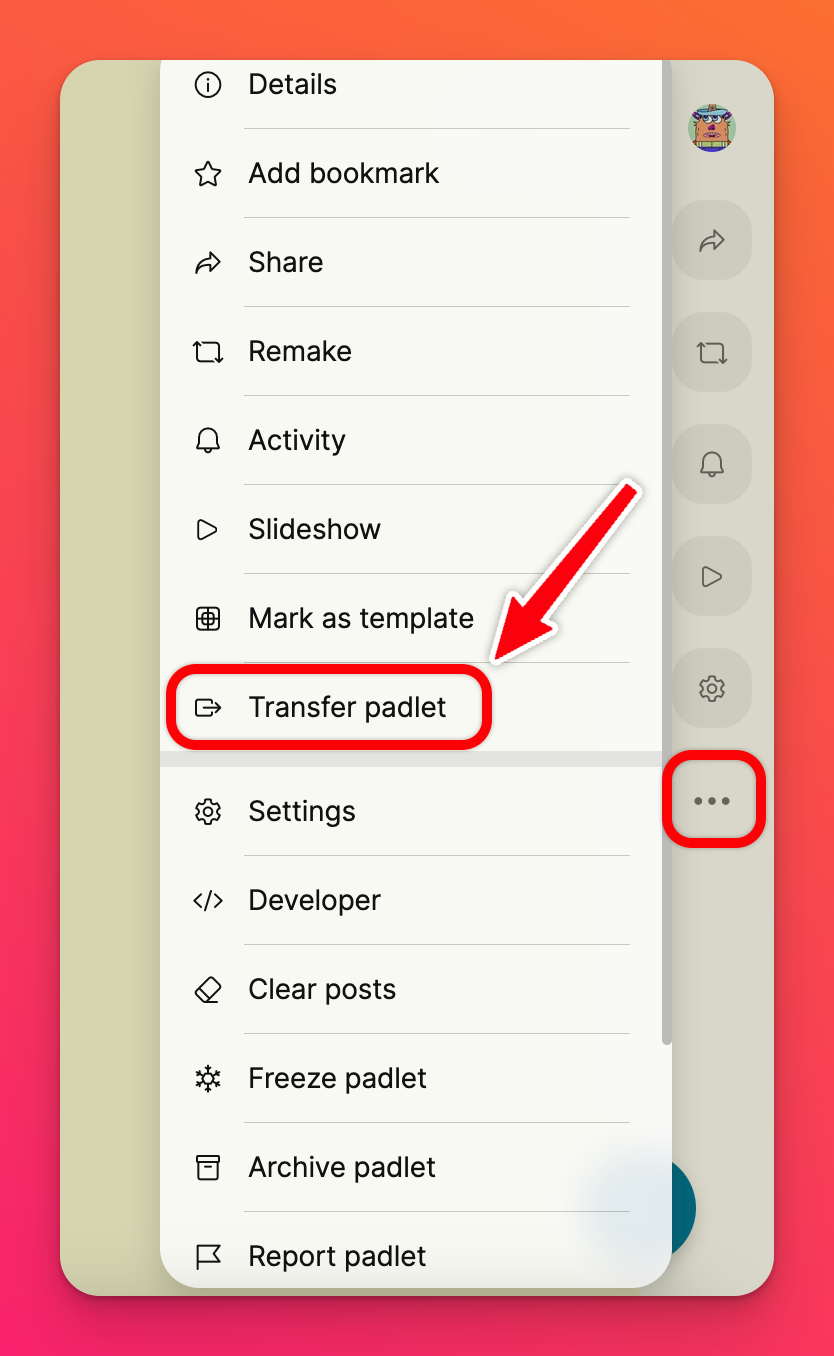 | 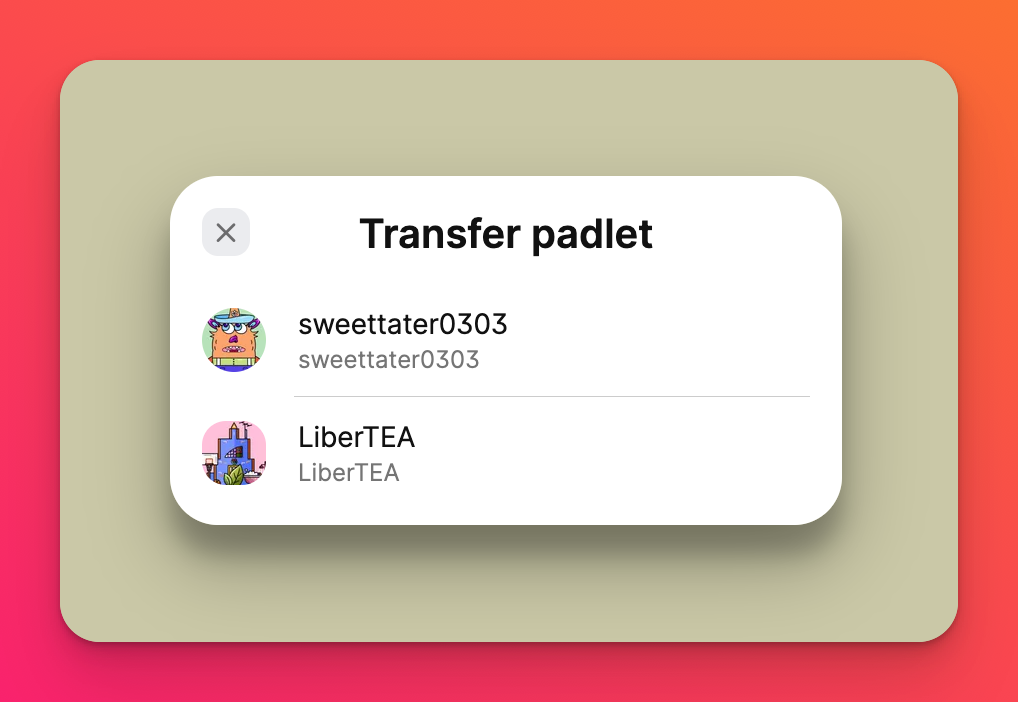 |
The URL in the address bar will update automatically before your eyes! Your padlet has been transferred! 🤩
Tenants
What is a Tenant?
All Padlet for Schools (previously known as Backpack) accounts and Briefcase plans (no longer available to new users) are classified as Tenants.
Transfer padlets from your personal account to a Tenant
Use the Import tool located within your Padlet for Schools account to move padlets from your personal account to your school account. For instructions on how to use the Import tool, refer here! If you run into any issues, you can always contact us!
Transfer padlets from a Tenant to your personal account
Due to privacy restrictions, for more information on how to transfer padlets from your Padlet for Schools account to a personal account, please refer to this article.
FAQs
Why don't I see the option to transfer my padlets when using the 'multi-selection' option?
I can't transfer any of my padlets! Why not?
- Be the creator of the padlet in your personal library
- Have Maker permissions in the destination library
- And the padlet quota must not be met yet

