Import my personal padlets to a Padlet for Schools account
Importing padlets from my personal account to my Padlet for Schools account
- Log in to your Padlet for Schools account. Click on the three dot ellipsis button (...) found on the bottom left of your dashboard. There you will see a drop-down menu that includes the option to Import.
If you do not see the Import button, make sure that you are logged into your Padlet for Schools account. To ensure you are successfully logged into the Padlet for Schools subscription, the domain you see in your URL should end with padlet.org and not padlet.com.
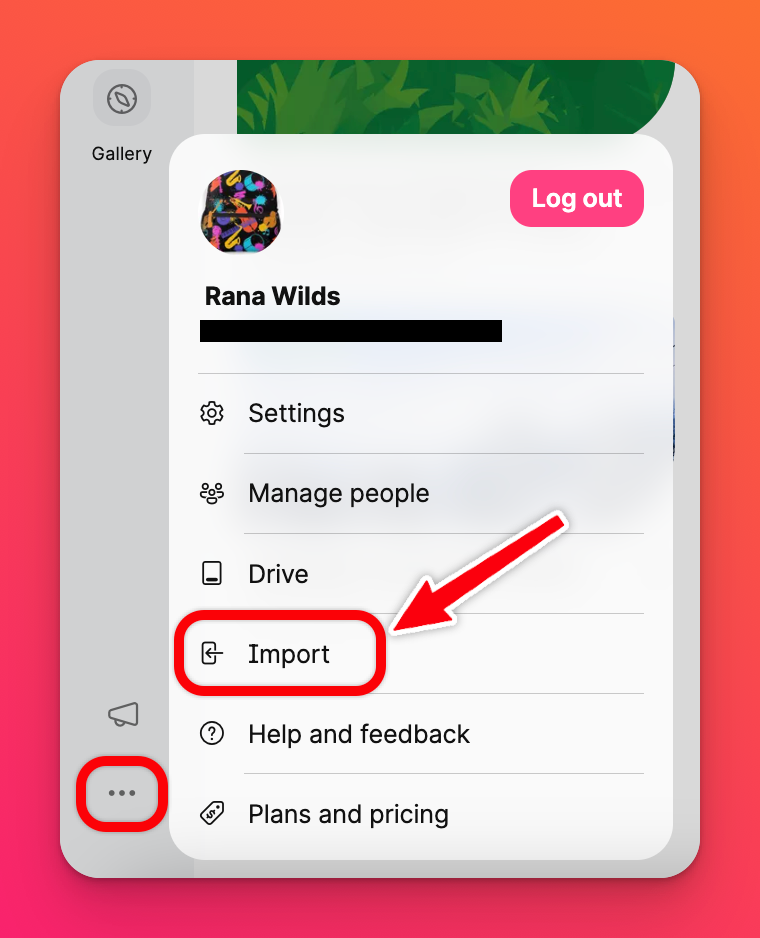
- On the next page, you will be prompted to log in to your basic account. Here you will enter your padlet.com credentials. The email addresses do not need to match.

- Choose the padlets you'd like to import and click Import.
Note the bar that says, 'Transfer padlets instead of duplicating them' show below.
Check the box to transfer padlets ✔️- Padlets will be removed from their original location and placed into your Padlet for Schools account. All URLs will automatically forward to the new location if used.
Do not check the box to copy padlets - A copy of the padlet will remain in the original location and in your Padlet for Schools account. Each will act as their own separate padlet moving forward. URLs will not automatically forward.
Check the box to transfer padlets ✔️- Padlets will be removed from their original location and placed into your Padlet for Schools account. All URLs will automatically forward to the new location if used.
Do not check the box to copy padlets - A copy of the padlet will remain in the original location and in your Padlet for Schools account. Each will act as their own separate padlet moving forward. URLs will not automatically forward.

If you would like users' names to stay associated with your posts when Importing the padlets, do ensure that the users are added to the Padlet for Schools account first. When you Import your padlet, we match the email address of the poster to a Padlet for Schools member.
Author names may be anonymized if they have not been added into the Padlet for Schools account before importing. For posts to display the authors of posts, they must first be members of the Padlet for Schools account.

