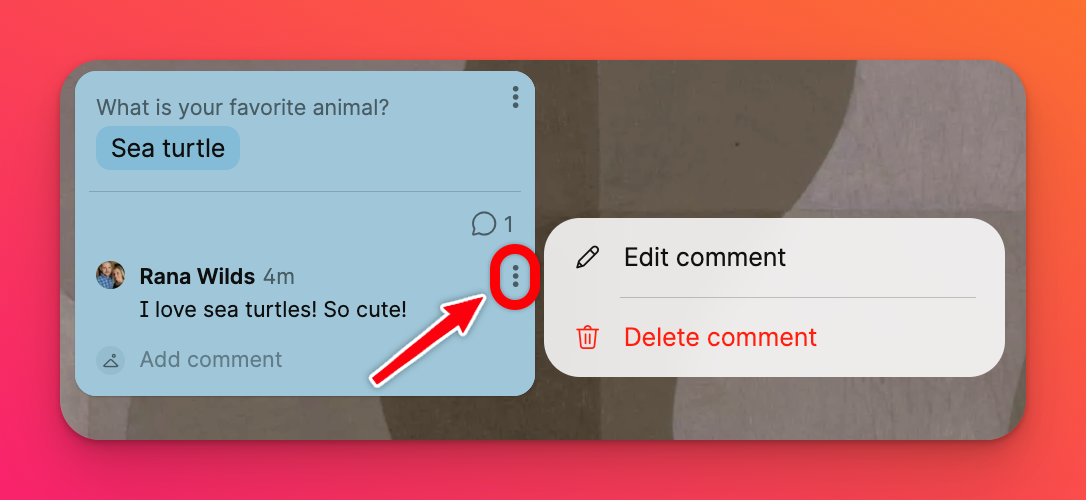Add comments
Comments are great when you're looking for feedback and interaction on your padlet.
Allowing comments
To enable comments, open the Settings panel of your padlet by clicking the Settings cog icon (⚙️) and go to the Engagement options. Then toggle comments ON.
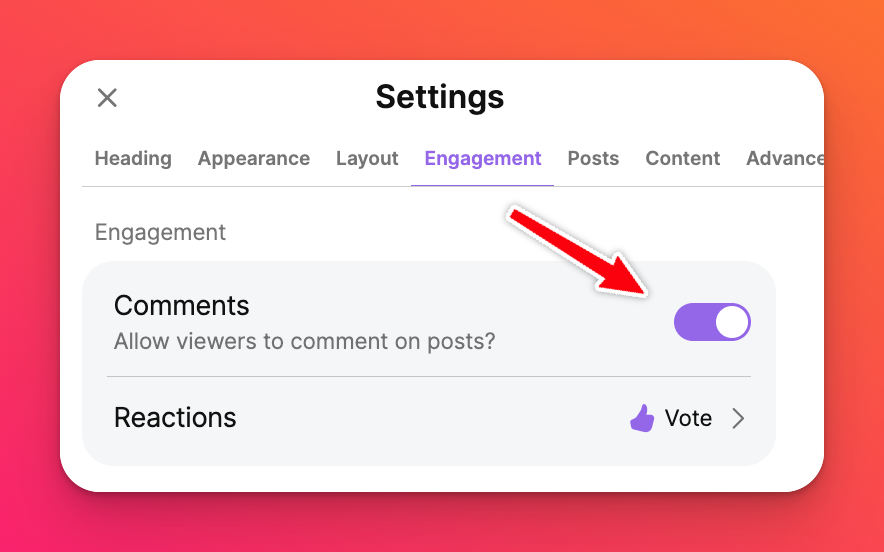
When this feature is enabled, everyone will be able to comment in real time. Even if your padlet is set to Reader, others will still be able to comment.
How to comment
To comment on a post, simply click in the area below the post that says, 'Add comment.' If you do not see this option, the creator of the padlet has disabled this feature. You will need to contact the Owner/admin of the padlet to turn this feature on.
Comments enabled | Comments disabled |
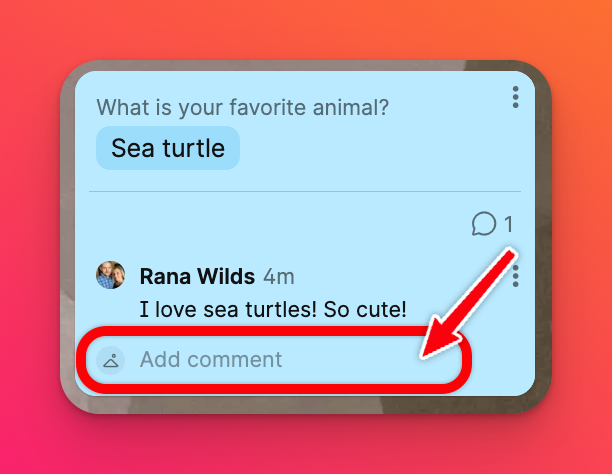 | 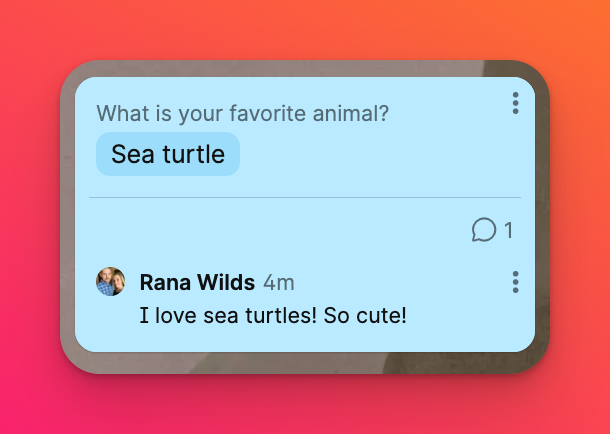 |
If the commenter is logged in to their Padlet account, the commenter's name and profile icon will appear above every comment. Otherwise, they will be displayed as 'Anonymous.'
Types of comments
You don't have to stick to boring text comments. You can add images, gifs and more! Click the image icon next to the 'Add comments' box and an attachment picker will appear!
 |  |
Search the web or your device for the perfect photo comment, upload a selfie using the Camera option, or use an AI generated response with I can't draw! Commenting just became a lot more fun!
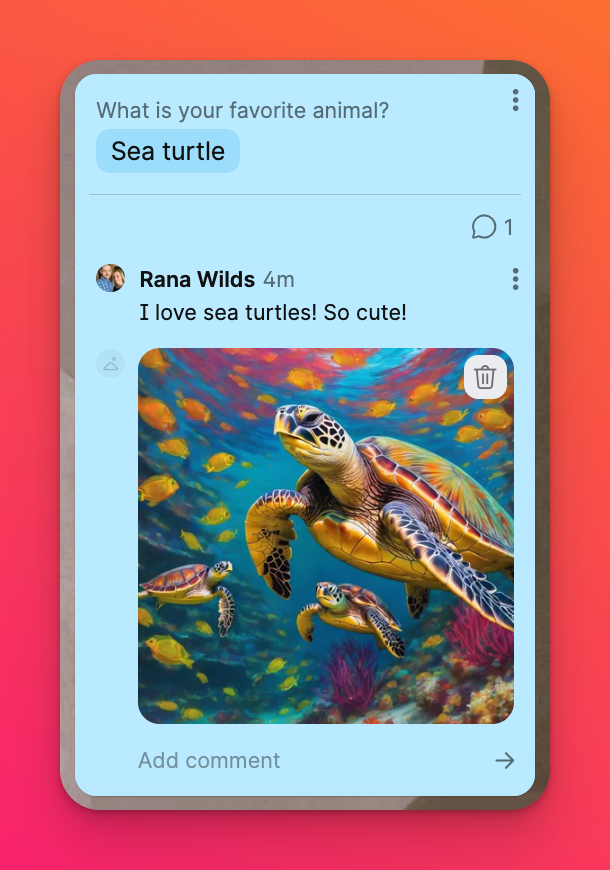
Editing comments
Comments can be edited or deleted by the commenter AND by the creator or admins of the padlet. To edit a comment, click the vertical three-dot ellipsis button (...) on the right side of the comment. From the menu, you can choose Edit comment or Delete comment.